 toolbar button.
toolbar button.The geometry of the structure simulated by ICARE must be defined with the user interface.
The most basic way to do that consists in creating a particular geometry using the GiD CAD functions.
For example, draw a sphere by selecting the Geometry => Create => Object => Sphere menu. This tool is also available in the "Create Object"  toolbar button.
toolbar button.
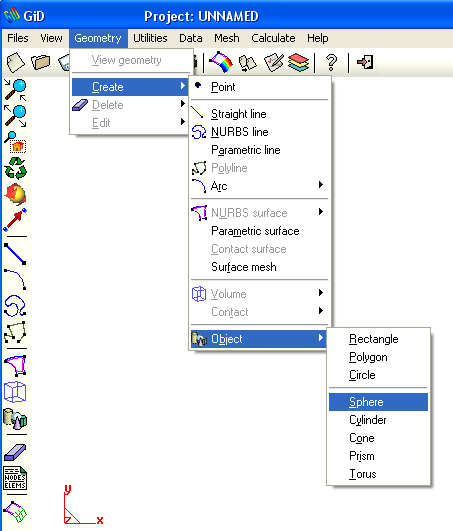
A volume geometry is created in that case.
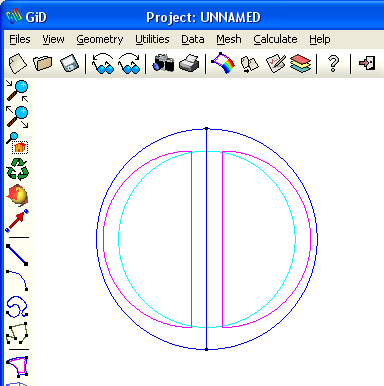
ICARE is a MoM code based on surfaces and wires. The geometry volumes must be deleted. The volumes are visualized with light blue lines (dark blue lines represent the surface boundaries). In order to delete all the volumes, select Geometry => Delete => Volume and select the entire geometry. All the volumes will be selected and deleted. The erase tool is also available in the toolbar under the  button.
button.
GiD provides much more CAD features. Please check out the GiD user manual. IEEA is not involved in the development of GiD. However our team has a long experience in using GiD, so we can provide support for the use of GiD (but not for GiD bugs, if there is any).
An interesting feature provided by GiD is the import of common CAD formats (Files => Import => Volume). The geometry can be designed by another CAD tool. It can also be reused form another simulation (mechanics, fluids, ...). However, in most cases, the user has to check and repair the imported geometry.
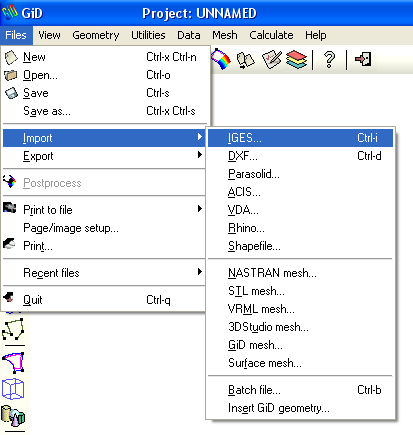
 The expert's tip :
The expert's tip :
When the geometry is complex and results form imports or many transformations, repair and collapse the geometry. Repeating this sequence is a good idea. The "Repair model" tool is available in the "Utilities" menu. The collapse feature is available in the "Geometry => Edit => Collapse => model" menu. This will remove all possible duplicated elements or ill defined parts, and will reduce the number of problems (if any) during the mesh generation.
Note that the normals must be oriented coherently for the whole structure. This is a requirement of the resolution method. To check it, select View => Normals => Surfaces => Colored. The geometry should be display like in the following example :
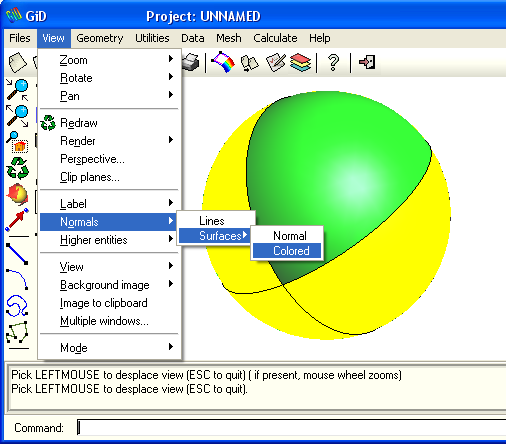
Each surface should have the same color than its neighbors. Two separated groups of surfaces could have different normals orientations. In the previous example, 1 surface in the group of 4 as a different color (or normal orientation). To repair this problem, use this utility : Utilities => Swap normals => select. It is then possible to select the surface with the wrong normal orientation. It is also possible to use Utilities => Swap normals => Make coherent. In that case, it is recommended to check the obtained normals orientations.
 The expert's tip :
The expert's tip :
Please note that the content of this page doesn't suppose that ICARE's toolbar is activated. Only native GiD features are described. It is recommended to check the GiD user documentation. However, the example section of ICARE's user manual present some common geometry creation. There are often many way to create the same geometry. The presented examples are only suggestions.
Copyright © 2015, IEEA